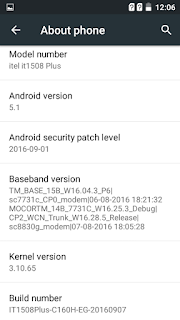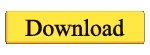Some of our information:
You reached the right place for the file you are looking for. If you download your phone from a free site and flash your phone by flushing it or if you are not able to match your mistake, if the phone is dead then you can download and flush the file. InshaAllah your phone problem will be resolved. Tested and examined each file on our site. You can download files on our site if you want. Remember that while downloading your file, you must match the accuracy of your uploaded file with the version of your phone. The files we upload to our site are completely anti-virus free.
Contact Me:
Flash File Tested | Sumon Telecom
Mobile: +08801960-239882
Skype: sumonhasan110@hotmail.com
File Information
Brand : Itel
Model : itel_it1508Plus
IntName : itel_it1508Plus
Version : 5.1
Compile : 9/7/2016 4:00:11 AM
Project : LMY47D release-keys
ExtInfo : itel it1508 Plus
DESCRIPTION
Before Installing The Software, please Backup your phone's Flash File
File Not Working 100% Money Back Guaranteed
Direct Download:
The Following Problem Will Be Solved By This File!!!
Auto Restart (ON-Off)
Blank LCD.
When The Phone Shows Black & White LCD.
Auto Data Connect Monkey/Sexy Virus.
Slow Performance Of Ram.
The Phone Storage Full Problem.
System File Missing Problem.
Wrong Text Massage ” Unfortunately App has been Stoped”
How to Flash
Step 1: Download and extract with WinRAR the stock Rom on your computer.
Step 2: After extracting you will find the Firmware file, SP Flash Tool, Driver and instruction manual.
Step 3: Install the USB Drivers.skip if drivers are already installed on your computer.
Step 4: Open the SP Flash Tools and load the Scatter File from the firmware folder.
Step 5: Connect your Smartphone to the computer using the USB Cable.
Step 6: Click on Upgrade or Download Button in the SP Flash Tool to Begin the Flashing.
Step 7: Green Sign will appear on the screen and device will successful Flash.
See Detailed instruction with images from here
Remember ! when you hard reset your smartphone, you must backup your all data, because after hard reset you lost your all important data from internal memory.We provide a link how to Backup Android Device.